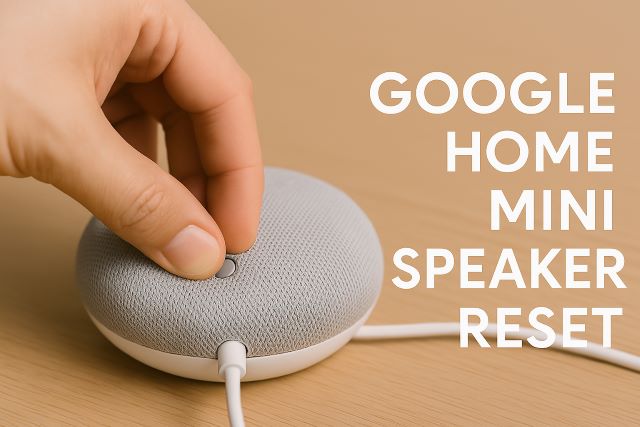
How to reset your google home mini speaker?
Wondering how to reset your Google Home Mini speaker? Whether it's glitchy, unresponsive, or you simply want a fresh start, a factory reset is your best move. This guide will show you exactly how it’s done, step by step.
Why Would You Reset a Google Home Mini?
A factory reset is often used to:
- Fix unresponsive or slow behavior
- Erase all personal data before selling or gifting
- Reconnect to a new Wi-Fi network or Google account
Resetting the 1st Generation Google Home Mini
To reset your original Google Home Mini:
- Keep the device powered on.
- Flip it over and locate the small round reset button near the power cord.
- Press and hold the button for about 15 seconds.
- Release when you hear a confirmation sound.
Resetting the 2nd Gen Nest Mini
If you’re using the 2nd generation Nest Mini (often confused with the first):
- Turn off the mic using the switch on the side (orange color will show).
- Press and hold the center of the device (where the LED lights are on top).
- Keep holding for about 15 seconds until you hear a reset sound.
Post-Reset Steps
Once the reset is complete:
Pair your Google Mini with thousands of audiobooks!
Get an Audible Premium Plus Free Trial and enjoy hands-free storytelling.
- The device returns to factory settings
- You’ll need to set it up again using the Google Home app
- Previous Wi-Fi and account links will be erased
Common Mistakes to Avoid
Don’t confuse volume buttons or mic switch with the reset command. Only the dedicated method for your model will trigger a full reset.
Final Thoughts
Resetting your Google Home Mini is quick and simple when done right. Follow the method for your specific model and enjoy a fresh, clean smart speaker experience.